- Homepage
- FAQ
FAQ
When considering the purchase of an air-conditioner, we must remember that it is an expense for many year – so it is worth choosing the device that handles all our needs effortlessly. When buying Midea air-conditioning system you will receive a high quality of the product and maximum comfort with minimum energy consumption. We encourage you to check the most frequent questions on the choice of an air-conditioner, maintenance, training and many more.
We also encourage you to get familiar with our air-conditioning tutorial and news.
The procedure is described in the General Terms of Sales and in the warranty card, both available on our web page. A user reports a failure to the Installer (Guarantor), who delivered, installed and started the device and runs regular check-ups. The Guarantor performs diagnostics of the unit, submits an on-line report and fixes the problem. Under the warranty, Zymetric Sp. z o.o. delivers spare parts necessary for repair free of charge.
Complaints may be submitted via the on-line form available on our website in the SERVICE tab.
A warranty claim can also be quickly registered in the Partner Zone by going to the SERVICE / Service notifications tab (provided that you have an active account).
You can check the status of warranty claims sent from the website
Warranty claim can be made through the online form, available on our web page in the MAINTENANCE section. Troubleshooting is done by the Installer being the Guarantor. It is necessary to provide the serial number of the faulty unit and a scanned copy of the warranty card. In case of an error of a technical nature, which may appear on the web page, the claim should be send to the e-mail address: serwis@hvacbp.pl
You will find the error codes after logging into the Partner Zone.
Owner’s Manuals are available under each product overview on our web page (PRODUCTS section). The whole documentation for Installer can be downloaded after logging into the Partner Zone.
In order to configure the module it is necessary to make electric and refrigerant connections in accordance with technical and installation documentation. Before initial start-up of the system it is necessary to configure the AIR KIT module with use of the 4-pin SWITCH placed in the unit. The SWITCH defines capacity of the outdoor unit operating with the air-handling unit. The individual pin settings are described in the manual delivered with the unit.
The minimum length of installation for Home and Business series units is 3 RMT. Units are factory charged with refrigerant which ensures correct operation of the system with the maximum length of 5 RMT. It is possible to connect longer installations but in such a case it is necessary to remember to charge the system with additional refrigerant. The maximum length of installation depends on the outdoor unit. Information on this topic can be obtained from the installation script or installation manual delivered with each unit.
First operation after preparing and before running the VRF system is its configuration, which is performed with use of SWITCHES located on the outdoor unit’s control board. Description of each SWITCH can be found on the inner side of the unit cover as well as in the technical documentation. Configuration consists in the address setting of the indoor units. We can define the automatic address setting, where an outdoor unit finds and automatically assigns addresses to indoor units or the manual setting – when we need to assign the addresses by ourselves using a wired or wireless remote controller. If all connections have been done correctly and the address setting was successful, the outdoor unit will display a number of indoor units that complies with our system.
The condition to buy the spare parts is to make a 100% payment on the basis of a pro forma invoice.
Network configuration of the module is possible both with Android and iOS device.
1. Make sure that the mobile device has initiated a connection with the Wi-Fi network which you wish to use. Furthermore it is necessary to „forget” the remaining, not used Wi-Fi networks because they may impede the configuration process.
2. Disconnect the air-conditioner from power supply.
3. Reconnect power supply of the air-conditioner within 10 sec., press the “LED DISPLAY” (digital display) or the “DO NOT DISTURB” button seven times.
4. “AP” symbol displayed on the air-conditioner confirms that the unit’s Wi-Fi module has enabled the application mode.
Some of the air-conditioner models do not require to perform operations from point 2 to activate the application mode.
More information is available in the manual delivered with the unit.
The service can be ordered from the website via the "Service" tab or after logging into the Partner Zone. However, in the Partner Zone it can be done much faster due to the lack of necessity to fill in some of the fields.
Spare parts can be ordered from the website in the "Spare parts" tab or after logging into the Partner Zone. However, in the Partner Zone it can be done much faster due to the lack of necessity to fill in some of the fields.
Training schedule and the application form are available on the web page in the TRAINING section. You can also sign up for the training in the Partner Zone by clicking on the TRAINING tab in the left menu.
In case of any problems with registration please contact us at serwis@hvacbp.pl.
Training schedule and the application form are available on the web page in the TRAINING section.
Only the Authorised Partners are entitled to perform the installation and maintenance of the units with a full warranty and to buy the spare parts with an additional discount.
The fastest way to check and, if necessary, download your own certificate is to enter the Partner Zone in the TRAINING tab. Click on the arrow on the right, then a drop-down list will appear, consisting of the elements "My training", "Certificates" and "Diplomas".
A guarantor for the end user is the Installer, who has delivered, installed and run the unit as well as performs regular check-ups. The Guarantor performs diagnostics of the unit, submits an on-line report and fixes the problem. Under the warranty, Zymetric Sp. z o.o. delivers spare parts necessary for repair free of charge.
The catalogue and the product price list are available in the footer on the Homepage in the DOCUMENTATION section.
Basic documentation for a series of devices can be found in the description of these devices. Detailed technical documentation is available after logging into the Partner Zone.
The order completion deadlines are dependent on availability of devices and payment of the fee for an order (or upon the receipt of payment confirmation) and its entry in the accounts.
In order to establish cooperation it is best to contact us calling at 22 814 06 85 or sending the inquiry at email address: zymetric@zymetric.pl. The message should include your personal data, company’s name, address and phone number. We will answer you inquiry within maximum of 2 business days.
If you have not already cooperate with us please contact us calling at 22 814 06 85 or send your order at zamowienie@zymetric.pl providing your personal data, company’s name, address and phone number. Your order will be redirected to the Logistics Department, which will take care of its processing.
If you are our regular customer please contact your Technical-Sales Advisor or sent your order at zamowienie@zymetric.pl.
If the problem concerns the payment date please send your inquiry at: windykacja@zymetric.pl
If the problem relates to the wrongly entered account number – ksiegowosc@hvacbp.pl
Or fill in the contact form.
If the payment deadline has expired, information with the declared payment date / repayment schedule should be sent to windykacja@zymetric.pl.
If incorrect data has been entered, please contact the person who issued the invoice or send an e-mail to the following address: zamowanie@zymetic.pl.
Or fill in the contact form.
The shipment damage protocol should be written in the presence of the currier. In case of any problem please contact your Technical-Sales Advisor.
In order to display an installation company together with its contact data on the map of Authorised Partners, it is necessary to attend the technical training and obtain a valid certificate. Then simply contact your Technical-Sales Advisor with request to be added to the list.
For correct and legal use of Midea logotype and other graphics and promotional materials, you should contact the Marketing Department at: marketing@zymetric.pl, which shall provide the approval and send the necessary files.
The air-conditioning tutorial can be found on the homepage.
The catalogue and the product price list are available in the footer on the Homepage in the DOCUMENTATION section.
A user reports a defect to the Installer (guarantor), who has delivered, installed and run the unit as well as performs regular check-ups. The Guarantor performs diagnostics of the unit, submits an on-line report and fixes the problem. Under the warranty, Zymetric Sp. z o.o. delivers spare parts necessary for repair free of charge.
A list of our Partners is available on the Homepage in the Sale Network section.
The warranty policy is contained in a section of General Terms of Sales in the footer on the homepage and in the warranty card.
The Partner Zone is a place where our B2B Partners will find all the necessary information about devices, including documentation, error codes, marketing materials, videos, photos, etc.
In the Partner Zone, you can also quickly order a service request, order a spare part or service, or sign up for training.
The Partner Zone is a mobile assistant for our Partners.
Fill out the registration form on the website https://strefa.zymetric.pl.
The application will be verified by a dedicated supervisor of the region.
If the application is accepted, you will be informed about it by e-mail (you will receive a login and password, which should be changed after the first login to the Partner Zone).
Make sure your account is active. You can also use the password reset function.
In case of any problems, please contact marketing@zymetric.pl
Yes, it is possible. To do this, ask the Administrator of your company account (the account owner who first created the profile) to add another user in the profile. Then, such an application undergoes the approval process by our supervisor in the region.
If the application is accepted, you will be informed about it by e-mail (you will receive a login and password, which should be changed after the first login to the Zone).
This means that another employee of your company has already created your profile.
To be able to be another user, contact him and ask him to add your account.
In case of any problems, please contact marketing@zymetric.pl
Reset your password or contact the administrator of your company profile.
In case of any problems, please contact marketing@zymetric.pl
You are not authorized to do so. Contact with us an e-mail marketing@zymetric.pl and we will explain the reasons.